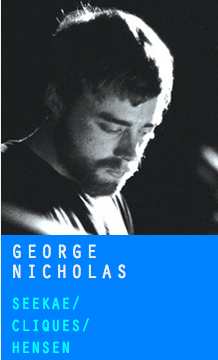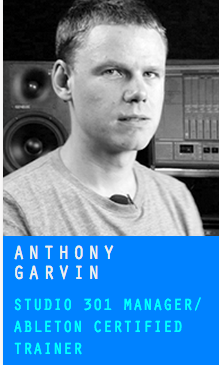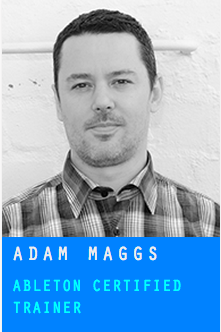An easy way to speed up your workflow is to learn the best keyboard shortcuts in Ableton Live, but where to begin?
We caught up with our trainers to find out which shortcuts they use the most and also the latest ones they’ve learned (20 in total) – so that you can get an idea of which keyboard shortcuts in Ableton Live are really worth learning.
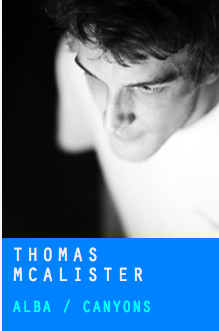 Thomas McAlister (Alba / Canyons)
Thomas McAlister (Alba / Canyons)
The two keyboard shortcuts in Ableton Live I use the most:
⌘⇧S (CTRL⇧S on windows) which is a shortcut for the File menu option “Save Live Set As…”. I use this a lot because I’m obsessive about saving versions while I’m in the ideas generation stage of making a track – like version 1, then 1.1 and 1.2 etc. Maybe too much? The tune I’m working on today is on version 4.6!
⇧Tab (shift-Tab) which toggles between clip view and device view. I use this especially when working with midi, as I’m constantly switching between the clip and the instrument itself. I use it so much that i find myself accidentally using it when I’m using Chrome or Finder or something, expecting my view to switch there too!
A keyboard shortcut that I only recently started using:
⌘↓ or ⌘↑ (CTRL↓ or CTRL↑ on windows) – this doubles or halves the loop length of a clip. Much easier than hovering around to find the elusive bracket – or typing in the loop length value, which I’ve never got used to doing.
George Nicholas (Seekae / Cliques / Hensen)
The keyboard shortcut in Ableton Live I use the most:
The number 0 is looking pretty faded on my keyboard. I use it for activating/de-activating everything – clips, tracks, devices, midi notes, etc. It’s really good for trying out different melodies, arrangements, drum patterns without deleting what you have there already.
A keyboard shortcut that I only recently started using:
I only just started using the ⌘⌥R (CTRL⌥R on windows) shortcut which is for hiding the returns. Helps with screen real-estate.
Joel Farland (Miami Horror)
The two keyboard shortcuts in Ableton Live I use the most:
A keyboard shortcut that I only recently started using:
Aaron (from Miami Horror) showed me ⌘⇧DEL (CTRL⇧DEL on Windows) which deletes time – this makes editing arrangements super quick.
Anthony Garvin (Studios 301 / Ableton Certified Trainer)
The two keyboard shortcuts in Ableton Live I use the most:
You can quickly and easily create custom assignments from your QWERTY keyboard to almost anything on the screen in Live using the KEY button on the top right (or use ⌘K to open KEY). One I use all the time is the letter P – I assign it to the Device On switch of plugins/effects using key mapping to do a/b tests (with-and-without – determining if it sounds better) a gazillion times per mix.
⌘⇧S (CTRL⇧S for PC) to save new versions each session, or at each major change.
A keyboard shortcut that I only recently started using:
Adam showed me one I’m trying to memorise – which is the f10 key for Back To Arrangement. If I reach for the mouse but remember just in time, I give myself a biscuit.
 Yama Indra (Gloves)
Yama Indra (Gloves)
The two keyboard shortcuts in Ableton Live I use the most:
⌘, for opening Live’s preferences – which works across most other software too (use CTRL in place of ⌘ for windows).
⌘drag (CTRL-drag on Windows) for fine tuning of parameters, finely adjusting the position of clips in arrangement view and finely adjusting the timing of midi notes. I also use arrows to nudge MIDI notes a lot, or in finer increments using ⌘← or ⌘→ (exchange CTRL for ⌘ on PC).
A keyboard shortcut that I only recently started using:
I work with lots of hardware at home, so using ⌘⌥i (CTRL⌥i on Windows) is handy to open the the I/O section then hide it again when not required.
Adam Maggs (Ableton Certified Trainer)
The two keyboard shortcuts in Ableton Live I use the most:
This is not really just one key-combination but a workflow for searching, browsing and loading sounds that I use so much it happens in one fluid flow. It goes: ⌘F or CTRL-F if you’re on windows (then type a search), arrows ↓ and → (preview sounds), ENTER (load the sound to a track), then ⌘⌥B which is CTRL⌥B on windows (hide the browser). The last one is because I always work on laptops so screen real estate is precious.
Another is the playback variations of Spacebar (play), or ⇧ spacebar (resume playing), or ⌥ spacebar (play selection – which is great when micro-editing).
A keyboard shortcut that I only recently started using:
Since the release of Live 9 and Push I do a lot of automating in Session View – so clearing automation from a parameter by selecting it and using ⌘-delete (CTRL-delete on windows) is really quick and handy.
Got some favourites that didn’t get a mention? Let everyone know in the comments.
Subscribe to our newsletter to keep up with our latest free tutorials, samples, video interviews and more.
Learn more about Producing Music with Ableton Live.