Liveschool Instructor Elizabeth Rose dropped in this week and showed us a breakthrough she’d had in Ableton Live 9 which has been enabling her to easily experiment with her arrangements. Read on below as Elizabeth takes us through her latest Ableton Live tip.
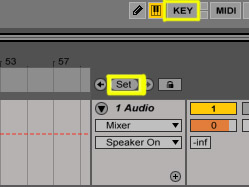
The ‘Set’ button places a ‘locator’ (aka marker) at the current ‘arrangement insert marker’ (aka cursor) position. You can enter the ‘Key Map switch mode’ with the highlighted KEY button above. This mode allows you to assign the keys of your computer keyboard to trigger buttons in Ableton Live.
So recently I’ve been using the ‘Set’ button in arrangement view to place in ‘locators’ (aka markers). It’s really helpful in keeping track of my arrangement, but also helps when changing the arrangement later on. My latest discovery is that by key-mapping the S button on my computer keyboard to the ‘Set Locator’ button in Ableton live, I could easily create ‘locators’ that mark out each section of the track while I’m listening back to it, just by pushing the S button each time I hear a section change.
After I’ve put in all my locators (in one listen), I then go back and rename the locators according to which section of the track they are marking. In just a few minutes I have the arrangement of my track completely mapped out using the ‘locators’ and the structure suddenly becomes much easier to understand and manage. As an example, check out this screenshot from the session of my track ‘Ready’, this is after I’ve added and renamed all of the locators:
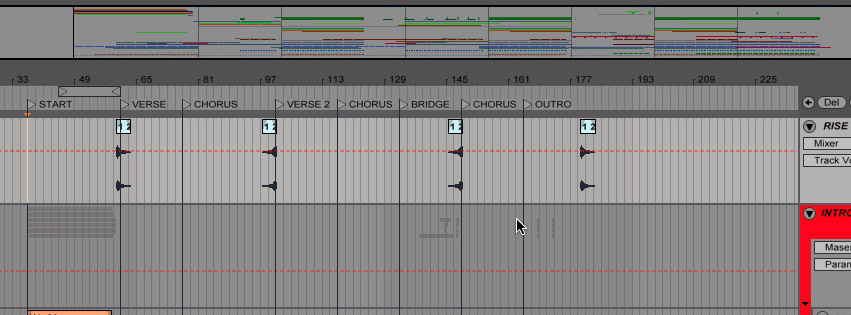
Elizabeth uses ‘locators’ to map out her song structure in the ‘Arrangement View’ of Ableton Live 9.
Once the song’s arrangement is all mapped out like this, it’s then a lot easier to consider changing it around and also to try out different arrangements. My new favourite way to try out different arrangement ideas involves first key-mapping the locators to the computer keyboard. To make it easy I usually map the sections of my track as 1, 2, 3, 4, etc, but you could also try mapping to letters – i.e. map the verse to the V key on your computer keyboard, the pre-chorus to P, chorus to C and the bridge to B. Once they’re all key mapped, then I can make the play cursor in Ableton Live jump to a locator by using it’s mapped key. Surprisingly, jumping between locators using the mapped keys actually works in real-time! Since I discovered that this works in real time, it’s meant I can now experiment with different structures really quickly and easily, just by playing back the track and triggering the section I want to hear next with the mapped keys which has been an awesome help in making crucial decisions on the length of each section and their order.
So when it comes to considering the arrangement of your song I’d definitely keep this in mind – it’s become a part of my regular workflow and really helps me keep track of my arrangement as well as making it really easy for me try out different structure ideas spontaneously.
Subscribe to our newsletter to keep up with our latest free tutorials, samples, video interviews and more to educate & inspire your music production.
Learn more about song Arrangements, Structure & Flow.

