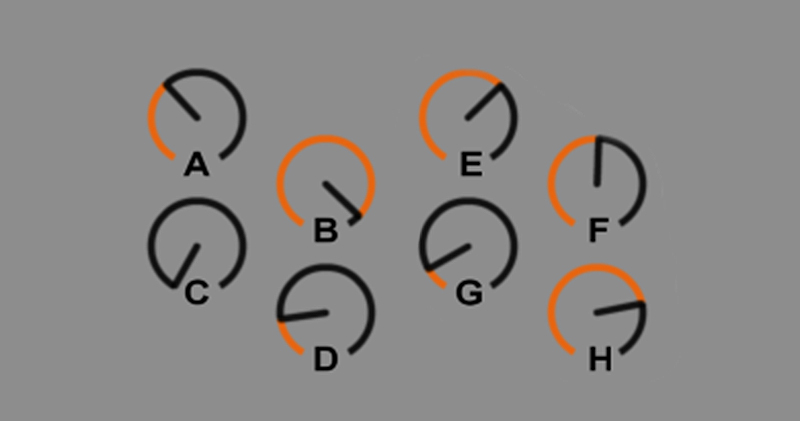Using Sends & Returns in Ableton Live allows some creative and mixing advantages over using an effect’s Dry/Wet controls, but Sends & Returns also come with the major disadvantage that you can’t save a set of them as a single preset in your User Library.
This tutorial walks through a clever a way to setup a Sends & Returns style workflow inside an Audio Effect Rack in Ableton Live, which not only allows you to reap many of the benefits of using Sends & Returns, but it also makes it possible to save your set of Sends & Returns as a custom preset for future use.
At the bottom of this blog post you’ll also find 3 free preset downloads to get you started.
Why not just use the Dry/Wet parameter?
When you’re using an effect you’ve got two signals, the Dry signal (un-effected) and the Wet signal (effected). The Dry/Wet parameter functions as a crossfader between those signals. So as you move it clockwise, it’s turning down the Dry signal while simultaneously turning up the Wet signal – which keeps the overall volume consistent. At 100% Wet, there is no Dry signal anymore – only the effected sound is heard, and vice versa. The convenience and advantage of a Dry/Wet dial is that maintains a consistent volume level, while only needing to move one parameter.
This works great for many applications, particularly when volume control is paramount (such as before compressors, limiters etc) but many situations require a parallel setup instead.
Parallel Effects: the Dry/Wet Alternative
When you have separate control of both the Wet (source sound) and Dry (effected sound) signals, this is referred to as having the effect “in parallel”.
Parallel signal paths, such as using a Sends/Return setup provides separate signal paths for the Dry and Wet, allowing independent volume control of the effects, while allowing the original sound to play unchanged. The problem here is that Sends/Returns can’t be saved as a preset to your library. Creating multiple Chains within an Audio Effects Rack is another alternative, but this only provides volume control over the effect (similar to a Return track volume) but no control over sending sound into the effect (similar to a Send dial).
The tutorial video above shows that, with a bit of trickery, you can make the chains of an Audio Effects Rack work like sends & returns. One advantage is you get to control effect volumes in parallel – but can also do crescendos, dub delays and add effect accents to a vocal mix. These are also great devices for using effects in live performance. The biggest advantage of these Sends and Returns racks though is you can store and recall your carefully tweaked sets of Return effects as presets.
The Send & Return Rack presets
Preset 1: “Inline SND RTN – mixing”
- This preset is ready for you to add in any effect, particularly any effect with a decay tail like a reverb, delay or resonator.
- Provides independent control over the Effects Send amount and the Return volume – ideal for mixing.
- Drop the audio effect in after the Utility device. Set the Dry/Wet of the effect to 100%
Preset 2: “Inline SND RTN – performance”
- Provides 8 chains, ready for you to add your own audio effects.
- The 8 macros are already mapped to the send volumes.
- Control the return volumes with the Chain mixer.
- This rack is ideal for live performance because, by setting the return volume using the chain mixer, your effects levels won’t change during the show – all the action is done using the send controls.
Preset 3: “Inline SND RTN – performance example”
- This has 8 audio effects setup and ready to go. Within each chain are more Macro controls for customising the presets.
- Control the return volumes with the Chain volumes.
- Exploring the rack will give you some sound design ideas to help you create your own effects combinations.
- There is a lot of processing going on in these effects chains so there’s a fairly high CPU load on this preset.
Dub Machines – Max For Live pack
This technique was inspired by the Dub Machines max for live pack by Surreal Machines. These devices have internal Send level controls. What’s great about them is they use the Impulse Response method to recreate classic vintage hardware (tape delays and others) through convolution.
The Dub Machines pack is available via Ableton’s packs store
Did you miss the presets earlier in the post? Here they are again: [Download the presets]
Subscribe to our newsletter to keep up with our latest free tutorials, samples, video interviews and more.
Learn more about Mixing in our focus course on Mixing & Mastering, which can be taken as a stand-alone module or as a part of the Produce Music course.