Max For Live is one of Ableton Live’s most powerful features, but it’s difficult to browse through new Max For Live devices and acquire some for your collection – there are so many being published more or less every day. Don’t fret though – we’ve put a series of blog posts together to expose some of the devices we have tested and concluded are worth your time. Today, we’re continuing our series with part 2 of Best of Max (you can check out the first part on Step Sequencers here).
What can be frustrating is actually finding devices that suit your specific needs. Luckily, we’ve hand picked five simple utilities and workflow enhancers that can be integrated into almost any style of work, and better yet, they’re all freely downloadable from the ever-growing Max For Live database. Note that these plugins don’t really affect any aspects the sound in your tracks – they’re mainly for making your Ableton session more productive and efficient.
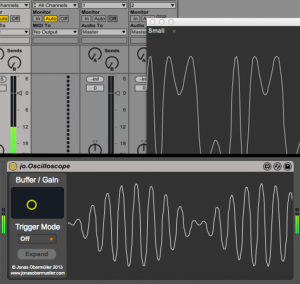
The handy Oscilloscope device.
First up, we have an Oscilloscope emulator developed by programmer jonasobermueller. As you’d expect, it does exactly what its name implies, but includes some extra features. The option to expand the window (instead of having it sit in the device chain) and adjust its dimensions to three different sizes is one simple but rather useful feature, as are the further adjustment controls for the display of the oscillator representation, including an XY-pad style control for gain and buffer of the waveform and the option to switch between up and down trigger modes for the display (you can also turn the trigger mode off completely if you so desire).
Download the Oscilloscope device here.
Next, we have an extremely simple device; a Notepad, made by Max For Live user Prebentious. It builds on the concept of the already-existing Info View built into Ableton. The only difference is that this notepad will stay there indefinitely until you move it, which can be more convenient than having to hover over a device to see the notes you created.
Download the Notepad device here.
The next device in this list is a bit different, and it adapts the idea of power efficiency to an Ableton session scenario. The Green Switch is a device that is designed to optimize your computer’s CPU power in Ableton, created by an innovative Max For Live user who goes by the name of Jdudeo. What this plugin does is turns off all audio effects, MIDI effects and any other devices in the track when it is deactivated (muted or another track is being soloed), saving you CPU power and running everything just that little bit smoother. You also have the option to hit the status switch, killing off all devices in the track at your command which can be useful for contrasting what your track(s) sound like with their effects activated and completely dry and unaffected.
It’s a fairly flawless device, but it does have two small requirements. In order for track devices to be switched off when another track is soloed, every other track you want to deactivate must also have a Green Switch loaded with its Switch On Solo button set to black. The other requirement is that it has both an audio and MIDI version, which must be loaded according to the type of track.
Quick Tip: To save the hassle of loading a new Green Switch into every new track, create an audio track and a MIDI track, then load the Green Switch into them and save them as default presets. This ensures you will always have this power-saving feature without having to worry about manually loading it into each and every track.
Download the Green Switch device for audio here and for MIDI here.
Another device we’ve used is the the Metronome Graphic device by tomatoe which again, does exactly what its name implies – it’s a metronome, but in a visual form. The device flashes its brightness slightly with the pulse of every beat, and the simple count of 1, 2, 3, 4 (assuming the time signature is 4/4, the device can be used with any time signature) is also implemented to give the user an obvious indication of the beats in a bar. This can be handy in situations where the metronome cannot be used, live situations when using a click track is not possible.
Download the Metronome Graphic device here.
The Black device – simple, but profound. Get away from staring at your arrangement and start using your ears!
Last on the list we have the Black device by veteran Max For Live user and Ableton collaborator Robert Henke / monolake. This device only has two functions, and they’re super simple – it converts the length of the project to hours, minutes and seconds in real-time (no pun intended) whether you’re in Session or Arrangement view, as well as being able to activate full-screen blackness with the exception of the timecode in the top left-hand corner. Perfect for getting away from staring at your arrangement or your meters and to truly listen to your work.
Download the Black device here.
Huge thanks to our work experience legend Sid for his help putting together this edition of Best of Max. We know this will be of big help to Max for Live users – we’ll be adding these to our everyday tools!
Subscribe to our newsletter to keep up with our latest free tutorials, samples, video interviews and more.
Learn more about Producing Music with Ableton Live.


