How’s this for a job offer: join our band, we’re leaving for Austin to perform at SXSW then returning home for a string of Australian summer festival shows. Your job? Guitar, synths, and the laptop aspect.
Tom Marland had that dream offer from Panama. Then he realised the live show runs off ProTools. With a short amount of time remaining before the tour, here’s what he did to help fix that. First step, remove ProTools and migrate to Ableton Live to simplify the technical logistics. Second step, gradually introduce software-enabled enhancements to each band member to extend their creative options on-stage.
The Panama live shows were hugely successful – after SXSW the Huffington Post labelled them in the Top 30 acts about to break, and Hype Machine have them on their 2014 Zeitgeist ‘Ones To Watch’ list.
Tom took some time out after the tour to write this 3 part series that breaks down Panama’s live performance setup. In it he reveals how Live has become integral to their live show; how it has replaced hardware; how it controls hardware; and touches on many different approaches to performing with Live.
Meet Tom Marland, the newest member of Panama…
Song Structures and Controls
Similar to how Tim Shiel (Gotye) and how Mitzi engineer their live performances, in Panama we also use Live’s Arrangement View. It made sense to us to use this approach as it suited the aesthetic of Panama’s song-based structures. Each song has a locator marker at its beginning, each of which are triggered through MIDI mapped buttons on a Novation Launchpad. These locators are MIDI mapped in “User 1” mode of the Launchpad, and allow us to change the order of our set list with ease.

The locators are placed at the start of songs, then assigned to be triggered from the Launchpad
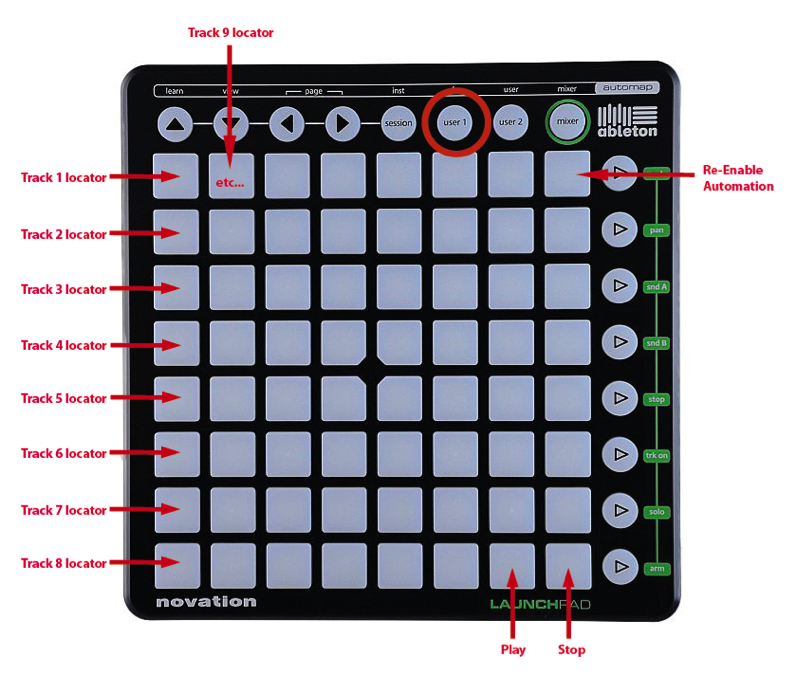
The Launchpad is assigned to locators on Arrangement View so songs can be started on-the-fly.
I’ve also used the Launchpad’s “User 1” mode to MIDI map global functions such as “Play”, “Stop”, “Re-Enable Automation” etc, and have all these buttons MIDI mapped in a way that is easily memorised. “User 2″ mode is used to launch loops from session view and single-shot samples from a dedicated drum rack.
From show to show we sometimes like to change things up – for example, adding a new section into a song – and this is easily done in Arrangement view through inserting time (on mac: command-i) or deleting time (command-shift-del) on the fly during our rehearsal sessions.
Submixing and Monitoring
For an audio interface we use an 8 in/8 out RME Fireface UCX which sends separate outputs to our front of house sound tech, as well as sending individual mixes to our in-ear monitoring onstage. The outputs we send to front of house are four submixes: Ambience/Synth, Bass, Vocal FX, and Guitar (more on Guitar/Ableton integration later). These take up outputs 1 to 4 on our interface, and the submixes simplify things for our sound tech to control the mix from gig to gig.
Each band member’s preferred in-ear monitor mix is controlled through three groups of bus tracks, which are then sent to three dedicated Return tracks, and then through outputs 5, 6, and 7/8 to our in-ear monitoring. As a click track, we prefer to use a woodblock over Ableton’s built-in click. This woodblock click, rendered as audio, is also sent to our individual in-ear monitor mixes.
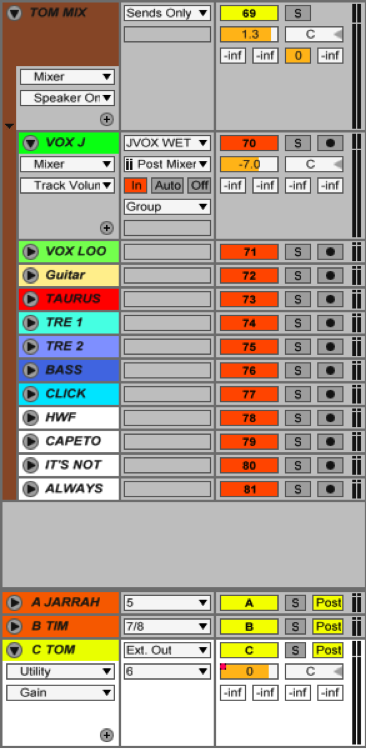
Each band member has a submix of many instruments they control, plus a detailed routing setup to manage it. Here you can see Tom’s submix unfolded.
Having such control over our individual in-ear monitoring mixes has made life much easier for the three of us, as the mix of onstage fold-back monitors may not always be consistent with our preferences, and it also helps us maintain and feel the vibe onstage.
Tune in for Part 2 and 3 in this series from Tom Marland on Panama’s live setup. Up next: Hardware vs Software, and Controlling External Instruments.
Subscribe to our newsletter to keep up with our latest free tutorials, samples, video interviews and more.
Learn more about Producing Music with Ableton Live.


